- All categories
- artists
- BIAS FX
- buyersguide
- gear
- spark
 Ultimate Busking Guide - How to Make it Work For You
Ultimate Busking Guide - How to Make it Work For YouJanuary 09, 2025
Busking is not for every musician - but it does have a certain undeniable romance. Are you a musician who’s thinking about busking to grow your audience and make some tips? Whether you’ve always wanted to try it, or want to up your game, this article will help you make your magic when you hit the streets.
Read more 7 Tips to Get the Most Out of Your New Spark MINI
7 Tips to Get the Most Out of Your New Spark MINIDecember 12, 2024
So, you just unwrapped your very own Spark MINI—whether it was a gift from someone special or a well-deserved treat for yourself. Congratulations! This compact, powerful smart amp is about to change the way you play guitar. From exploring its incredible tone capabilities to discovering all the features that make it shine, here are seven creative tips to help you get the most out of your new Spark MINI.
Read more 5 Tips to Stay Motivated While Practicing Guitar Over the Winter Months
5 Tips to Stay Motivated While Practicing Guitar Over the Winter MonthsDecember 10, 2024
When the days are short and the nights are long, it can be tempting to trade your practice time for cozy blankets and a Netflix binge. But winter is the perfect season to deepen your skills, explore new sounds, and emerge a better guitarist come spring. Whether you're a beginner or a seasoned player, here are five creative ways to keep the fire burning for your practice sessions, even when it’s chilly outside.
Read more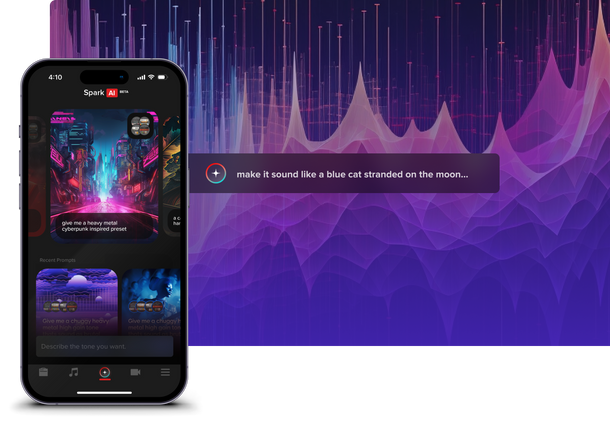 Unlocking AI Creativity in Your Guitar Playing
Unlocking AI Creativity in Your Guitar PlayingDecember 10, 2024
Imagine plugging in your guitar and, instead of spending hours tweaking knobs or scrolling through presets, simply typing, “dreamy ambient tone with a hint of crunch,” and having it instantly delivered
Read more How to Choose the Right Amp for Your Guitar Playing Style
How to Choose the Right Amp for Your Guitar Playing StyleDecember 03, 2024
Your guitar amp plays a pivotal role in defining your sound, so choosing the right one is essential. With so many options available, it can feel overwhelming—but by understanding your style and needs, you can zero in on the perfect amp. Whether you’re crafting tones at home, jamming with friends, or performing live, let’s explore what to look for and how Positive Grid’s Spark series amps can elevate your playing experience.
Read more How to Personalize Your Spark Amp with Positive Grid Accessories
How to Personalize Your Spark Amp with Positive Grid AccessoriesNovember 27, 2024
We understand that every guitarist has unique needs, and your gear should reflect that. Yes, it’s true – Spark series amps are packed with power, versatility, and cutting-edge features, but with the right accessories, you can take your playing to the next level. Whether you want to enhance sound, style, or convenience, these accessories help make your Spark amp truly yours. Plus, with the holidays approaching, now is the perfect time to personalize your Spark setup!
Read more The Ultimate Comparison: Spark LIVE vs. Spark EDGE
The Ultimate Comparison: Spark LIVE vs. Spark EDGENovember 19, 2024
When it comes to smart amps, Spark LIVE and Spark EDGE are two of Positive Grid’s top offerings. While both amps share innovative features, they are tailored to different needs. Whether you're a traveling musician, a busker, or a coffee shop performer, there’s a Spark amp designed for you.
Read more Top Guitarists Who Use Positive Grid: Your Inspiration
Top Guitarists Who Use Positive Grid: Your InspirationNovember 18, 2024
When some of the world’s greatest guitarists are using Positive Grid, you know it’s something special. From iconic rock riffs to intricate solos, Positive Grid’s amps and software are trusted by legendary guitarists to craft their sound. Whether you’re looking for inspiration or curious about what gear these pros use, let’s dive into some of the top guitarists who have integrated Positive Grid into their creative workflows.
Read more